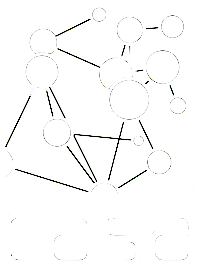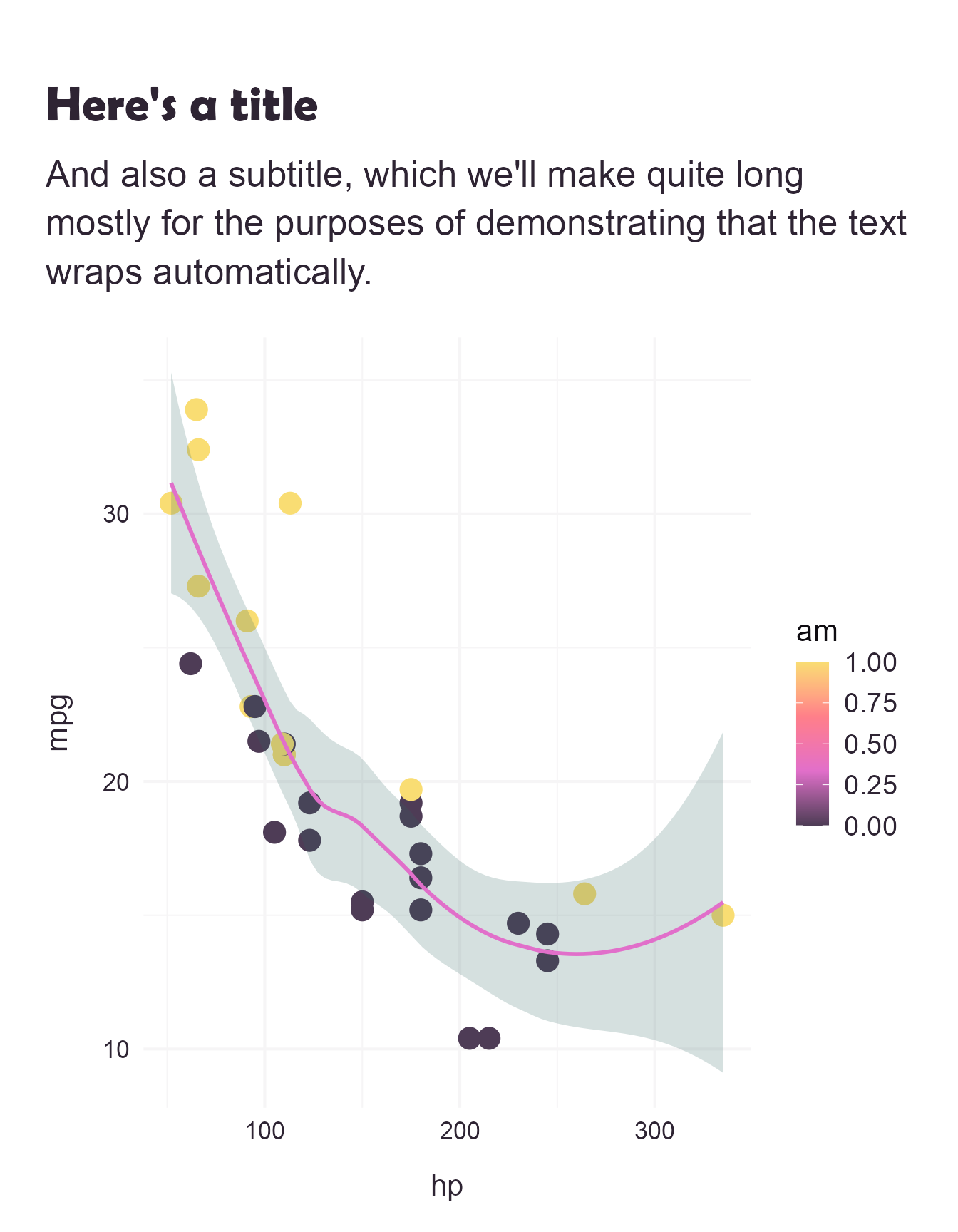/* This sits here, because it allows us to use images from within the images/ folder. Otherwise, the file structure gets a lot more involved! */
.reveal::after {
background-image: url('images/light-background.png');
}2 A Title for my Slides
The subtitle for my talk which gives us more information: Discuss
2.1 Hello there 👋
Here’s a new slide without a title.
2.2 Executable Code
library(ggplot2)
ggplot(mtcars, aes(hp, mpg, color = am)) +
geom_point(size = 5) +
geom_smooth(formula = y ~ x, method = "loess",
colour = casaviz::casa_colours$pink,
fill = casaviz::casa_colours$dark_green, alpha = 0.2) +
labs(title = "Here's a title",
subtitle = "And also a subtitle, which we'll make quite long mostly for the purposes of demonstrating that the text wraps automatically.") +
casaviz::scale_colour_casa("warm_colours", continuous = TRUE, reverse = TRUE) +
casaviz::theme_casa(base_text_size = 16, background = FALSE)3 Here’s a section title slide
You can change the image, and overlay any colour you like, and play around with the opacity to achieve a goo.
To choose an on-brand colour, use one of the casaviz::casa_colours!
3.1
3.2 Media Backgrounds with brand colour
You can use the following as a slide background:
- An image:
background-image - A video:
background-video - An iframe:
background-iframe
Setting a dark background colour automatically changes the text formatting to “dark mode”.
3.3 Thank you
That’s it. Happy presenting!
For more tips on making the most of Quarto, use casaviz::create_slides("my-file-name", demo = TRUE).